WORDPRESS --- TAK 18
Task 18 Description -
- Create an AWS EC2 instance
- Configure the instance with Apache Webserver.
- Download PHP application name "WordPress".
- WordPress stores data at the backend in MySQL Database Server. Therefore, you need to set up a MySQL server using AWS RDS service using Free Tier. Provide the endpoint/connection string to the
- WordPress application to make it work.
WordPress
WordPress is a free and open-source content management system written in PHP and paired with a MySQL or MariaDB database. Features include a plugin architecture and a template system, referred to within WordPress as Themes.
Amazon RDS
Amazon Relational Database Service is a distributed relational database service by Amazon Web Services. It is a web service running “in the cloud” designed to simplify the setup, operation, and scaling of a relational database for use in applications.
Creating an AWS EC2 Instance
In my case, I launch an AMI instance in the Mumbai region named wptask.
Downloading and Installing the required services
Download the PHP application name " WordPress "
Copy the Wordpress inside /var/www/html/ with the command -
#cp -r wordpress/* /var/www/html/
Inside the /etc/httpd/conf/httpd.conf, change AllowOverride None to All you can use any editor you prefer
Go and check the connectivity with Databases
Write create database wordpress by following command go inside the wordpress and config file and inside that file write the name, user, and password -
#create database workspace;
#cd wordpress
#cp wp-config-sample.php wp-config.php
Now run the following command to install the extra plugins needed, then restart the services to save the changes and check if the workspress starts properly and fill the credentials asked for and now you can start using your personal wordpress -
#sudo amazon-linux-extras install -y lamp-mariadb10.2-php7.2 php7.2
#sudo cp -r wordpress/* /var/www/html/
#sudo service httpd restart
#show databases;
#show tables;























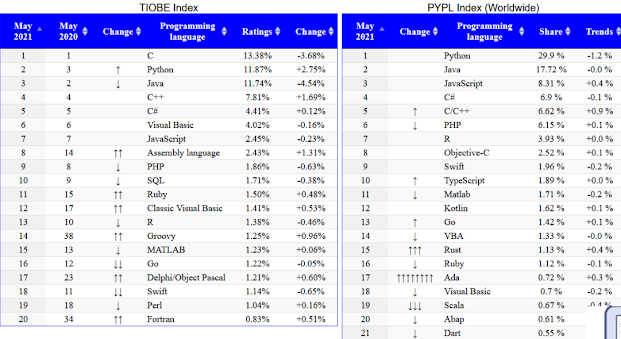
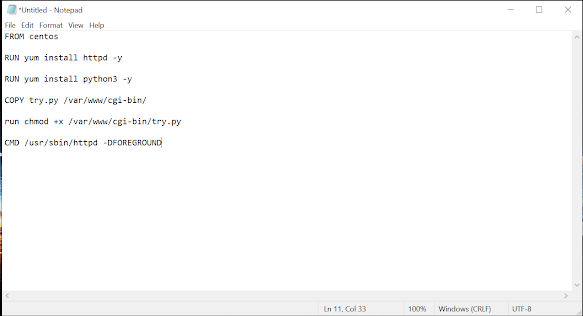
Comments
Post a Comment